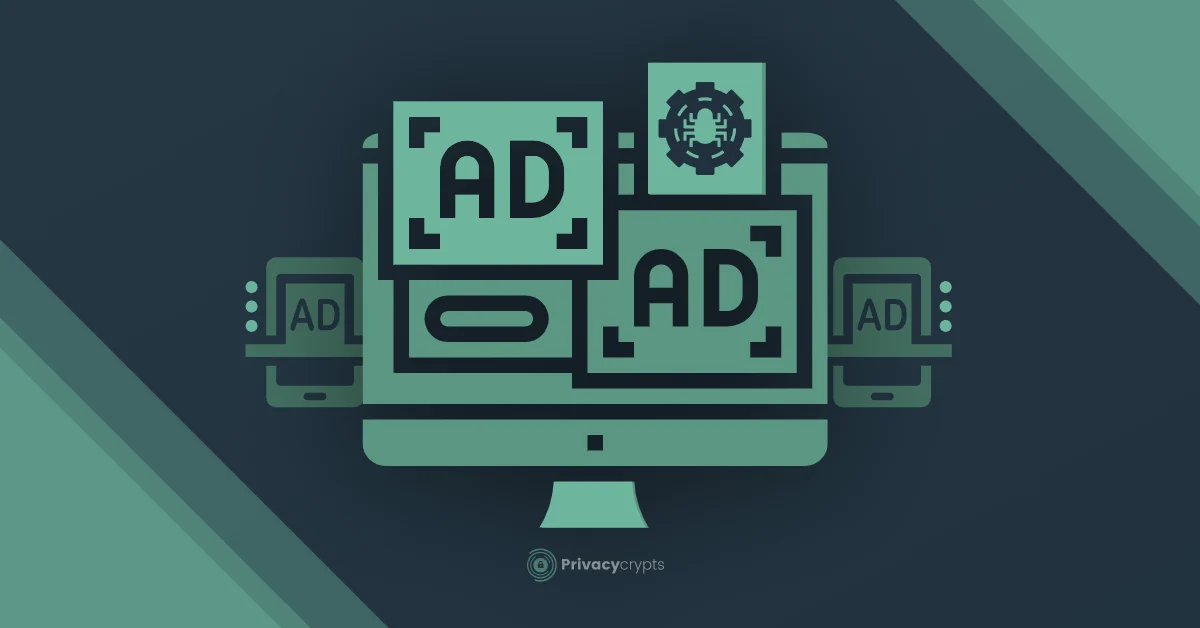Looking upon ways to get rid of adware is undoubtedly understandable. However, advertisements have long since become an integral part of our lives. Moreso as they prove to be an excellent means of generating revenue. Yet again, even with advertisements, there is an absolute limit on how much is too much!
Coming across one of two ads or pop-ups is relatively acceptable. But then again, if ads and pop-ups are bombarding you continuously at every minute. Or, you are facing endless redirects every time you try to search something up on your browser. Well, that is your face off with adware!
Now, despite being the most common type of cyberattack, adware largely remains unrecognizable. Therefore, as means of rectification, I have compiled this guide which gives information over:
- What is adware?
- Signs of adware
- How to get rid of adware?
So if you are interested in notching up your security, give this guide a thorough read, where we will start with covering the very basics:
What is adware?
The most straightforward way to explain what adware is, to simply put it, is software that displays advertisements. However, as this software is a branch of malware, it tends to throw incessant ad pop-ups.
Moreso, with that, just like every other malware available, this adware is originally designed to steal user data. They are present to track your online activity or act as keyloggers and steal your sensitive data such as:
- Passwords
- Credit card numbers
- Social security numbers.
These adware developers then further sell out this data to third parties as a means of generating revenue. Additionally, if adware is not harming you through pop-ups and full-screen displays, it goes ahead and causes annoying redirects.
As adware is initially present to bring harm and steal data, these redirects are generally towards malicious websites where users either get their information stolen. If not that, these websites may also infect users with malware making users a victim of:
- Data theft
- Malware infection.
Therefore, despite adware coming off as merely annoying to the least, it is better to have a clear out for them.
Signs of an adware
As adware can be quite lethal, it is better to be vigilant of them. Unfortunately, with ad pop-ups, quite a common occurrence to an online experience, identifying adware is a hard task to go through. However, looking out for the following signs can help identify if it’s your face off with adware or not:
- You start facing redirects to unintended web pages.
- Toolbars, plugins, and extensions appear on your browser that you don’t remember installing
- The browser keeps crashing
- There is an unnecessary increase in data use.
- Your frequently visited web pages don’t display the same usual way they used to.
- The browser of your device becomes extremely slow, and you start facing lags
- Advertisements show up everywhere, even in places they shouldn’t be.
- The web browser homepage is different without you making any changes yourself.
In cases of adware on adware on Android or iPhone, your cellphone may:
- The device will heat up too often
- There will be a noticeable lag in the phone
- Advertisements will appear specifically where they are not supposed to.
What harms adware brings?
Adware generally characterizes as annoying advertisements pop-ups. However, they act in several ways in which they act. despite coming off as a seemingly innocent display of advertisements, adware is indeed harmful and therefore, tend to harm in a various way such as:
- Adware often acts as spyware and is there to track users’ activity online. They shadow your movements online and send it to threat actors who further sell this information for capital. Criminals also use this information for identity theft or phishing scams.
- This adware runs in the backgrounds and hog on rams. This, therefore, affects the performance of your device and produces lags.
- While operating as a middle man, this adware redirects you to malicious webpages. Here your device can further get infected with malware and trojans.
- As adware is continuously running in the background, apart from hogging on rams, they eat up your data to producing a significantly larger internet bill.
How to get rid of adware?
As adware happens to be within the malware family, the best way to get rid of them is to opt for a legitimate anti-malware software. Most of the available anti-malware software comes with an integrated adware removal program too.
To get rid of adware, it is better to go through a deep malware scan. Although most anti-malware software tends to go through a malware scan on almost a daily or weekly basis, the in-depth scan process requires manual setup.
Within the full malware scan, the anti-malware software goes through each file and document present within the device. With that, any file that seems suspicious or matches the database of known malware, virus, adware, and other malicious entities, the software removes it. It is, therefore, crucial to have one of the best anti-malware software in your device.
How to get rid of adware manually?
Albeit opting for an anti-malware tool is the best way out, however, you can choose to get rid of adware manually. All it requires is a bit of technical knowledge.
Get rid of adware manually on PC
This is somewhat of a tech-savvy process and requires knowledge on the matter. Following steps can help you get rid of adware:
Step 1: Turn on the safe mode
To turn on the safe mode, hold down the shift key and restart the computer through the Windows menu. Once the computer restarts, it will display a menu containing various advanced boot options. From those choose Troubleshoot.
With that, click on Advanced Options> Startup Settings> Restart. Press 5 to Restart the computer in Safe Mode with Networking, but make sure not to connect your computer to the internet yet.
Step 2: Delete all the temporary files
Deleting all the temporary files present in the computer can disable the adware and help get rid of fit. It may also get rid of the adware if it was programmed to start at bootup.
- Within the Safe Mode, delete every temporary file through the Disk Cleanup tool. This tool is available through Start Menu> Windows Administrative Tools> Disk Cleanup.
- In the Disk Cleanup tool, scroll down through “Files to delete” list and from there click on “temporary files” to delete them
With this process done, run anti-malware software to ultimately ensure you are adware free.
2. manually get of Adware on Mac
Although there is various anti-malware software available on Mac, you can still get rid of adware manually. For this first off, you have to make sure that the adware has not installed fake admin profiles in your Mac OS.
In case there are any fake admin profiles present, it is better to get rid of them first. With this done, you have to find the adware and get rid of it. For this, you can use the Finder to sift through your applications by install date.
However, if you find this method tedious, you can type in the following in the search bar:
- Library> Launch Agents
- Library> Application Support
- Library> LaunchDaemons
With this, you will get the most recent files. Here identify suspicious files or simply get rid of recent downloads after which ads started appearing.
3. Manually get rid of adware on mobile
Adware and other malicious programs can often make their way into mobiles, let it be, androids or iPhones. However, recognizing the file or application, causing the issue, and removing it on time can help you get rid of the problem.
For this, go to the Application drawer and get rid of the suspicious application. If not that, sift through your downloads from files and get rid of any file that may seem suspicious or recent downloads. With that, you can download a dedicated anti-malware removal tool for Android and iPhone alike.
Final words
With cyber-attacks increasing at an alarming rate, we tend to take malware, adware, spyware, and other malicious programs rather lightly. However, it is better to deal with such programs with grave seriousness as they can harm our devices and cause further damage to our privacy and security.