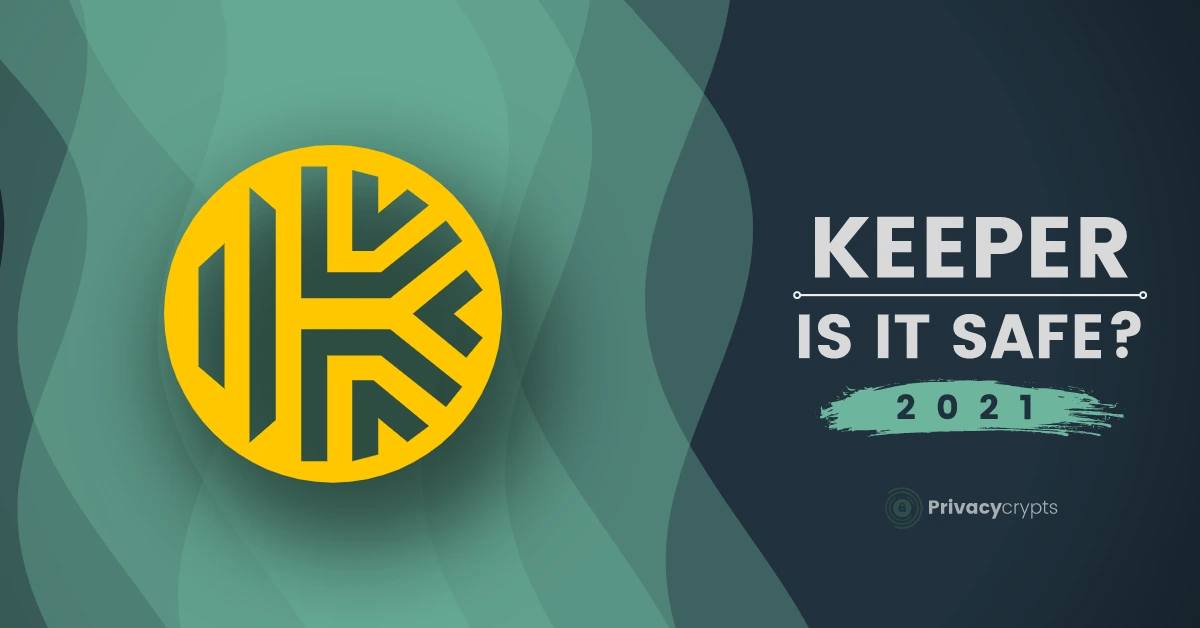The primary purpose of using a password manager is to create diverse, robust passwords for every website and application you use. – They create passwords that you don’t have to remember for yourself. It’s also essential that you can access your passwords from all your devices without any hassle.
Keeper Password Manager and Digital Vault deliver the best experience across a ton of platforms and browsers. It also offers top-notch features such as:
- Robust two-factor authentication support
- Good sharing capabilities
- Full password histories.
Keeper is also an Editors’ choice Password Manager so, let’s dig more about it.
Keeper Password Manager- Brief Introduction
Keeper Password Manager is among the most reliable password managing apps. It offers all the essential features, including; Storage for your Passwords and Personal Data such as documents and other files.
Keeper also ensures high-end security working for all its users. It provides two-factor authentication, secure sharing of passwords, and password strength reports. It adds more variety, safety, and efficiency to its password manager.
Keeping all these essential features in mind, who would not want this password manager, right? But that’s not all Keeper has to offer. To understand all the aspects of Keeper Password Manager, let’s find out all the details.
Overview
Understanding the features and the security protocols a Password Manager offers allows the user to know what the user is dealing with. Let’s take a quick look at all the features Keeper Password Manager has to offer before diving into the details:
| Features | Overview |
| Captures Passwords | Like every other Password Manager, Keeper also captures your credentials whenever you log into a new website or application. |
| The Digital Vault | It allows you to attach a file or image to your credentials, giving you smart accessibility to your passwords. |
| Smart Password Generator | It automatically provides you with a strong password suggestion every time you create a new account. |
| Password Strength Configuration | Whether you are creating a new account or logging into your old account, the keeper identifies your password’s strength and allows you to strengthen the weak entries. |
| Two-Factor Authentication | It allows you to add another step to your secured login along with the master password. |
| Automatic Form Filling | Keepers allows you to add your details like Phone numbers, addresses, and more to the database, providing you with easy and smart form filling for any website or application with just a single click. |
| KeeperFill For Apps | This autofill passwords on any app, no matter on what platform you are using it. |
| Sharing Security | Keeper provides complete control while sharing your credentials, allowing you to ensure security. |
| Emergency Accessibility | When you are no longer there to access your account details and credentials, Keeper allows a trusted friend/family to have read-only access to your vault. |
Features
Now, let’s discuss the features in detail.
Zero-Knowledge
Most all the password managers offer a warning at installation. If you forget your Master Password, you are stored in the Manager by no means to access the passwords. The company can not recover them for you. That’s an impressive feature that only you have your Master password. It means that a subpoena can’t force the company to turn over your passwords. Also, you are safe from hackers until and unless it’s your fault.
Zero-Knowledge is the center of the philosophy of Keeper security. The Keeper didn’t include a password inheritance feature until the devs came up with the Zero-Knowledge technique.
Getting Started With Keeper
The Keeper includes a thorough walkthrough for the entire setup. To start, it offers to import passwords from your internet browsers, as your bowser’s built-in password manager is not secure (Do you remember, Opera’s Breach?). You can also delete those passwords and turn off the browser’s password capture. The Keeper can also import from its competitors like LastPass, Dashlane, RoboForm, and True Key.
Keeper allows you to create your first record and install the browser extension. It guides you on adding a payment card and personal information for filling web forms. It also encourages you to turn on 2FA.
For security purposes, you define a security question and answer. We would tell you to create your problem rather than accepting the canned ones and answering something nobody else could know. Keeper doesn’t have the option to use a preset question. You need this answer to reset a forgotten master password.
Keeper encrypts your local data with your master password and your security answer. It decrypts it using either but, logging in with your security answer requires an emailed code and 2FA.
Password Capture And Replay
Like other Password Managers, Keeper also captures passwords as you log in to websites. To start, you could log in as you would usually and then accept Keeper’s prompt to save those credentials. You can click the Keeper lock icons in every username and password field to create a new login entry. You can store the credentials with a friendly name and a note. If you select this method, Keeper will fill them in one page after you save the entry.
When you return to the page, Keeper offers to auto-fill your credentials via a popup prompt. You can also click the Keeper’s lock icon to view all your relevant logins and fill them into fields. You can even change or create new credentials from the lock menu.
Keeper doesn’t include automated password updates like other Passwords Managers. But, when Keepers Password Manager detects a password-change page, one field for the old password and two for the new ones offer a one-click option to update and save a strong password.
Clicking the browser extension’s toolbar brings up a simple menu with these five items:
- Display Locks
- Vault
- Settings
- User Guide
- Logout of Keeper.
Clicking settings lets you toggle half-dozen essential features, such as Keeper should prompt you to create a new login. And whether it should submit filled-in credentials. You can control whether the Keeper displays lock-in fields that it recognizes. We like the options to show the lock only when the mouse cursor is over an area and the settings for changing the popup prompt’s location.
By selecting Vault brings up the Keeper interface in your browser. It includes access to the full range of settings. The interface is almost indistinguishable from the standard Keeper Windows app, which is a good thing.
Digital Vault
You can even attach a file or photo to any password entry in Keeper or create an entrance to hold the attachment. An essential personal subscription lets you store five attachments. If you want more, you need to pay another $9.99/ year to 10GB of secure online storage and up to $ 749.99/year for 1TB. Both the maximum bundle plan for individuals and the family comes with 10GB of storage.
The Keeper retains every version of every entry. You can scroll back through every password you have ever used on a website and revert to the old password with a single click.
Password Generator
Keeper’s password generator comes up with a new password any time you create a new record. By default, it can create 12-character passwords using all character types. This includes letters, numbers, and symbols. The one-click password updater creates 16-character passwords. Keeper is planning to change their default password to 20 characters,
Boost Your Password Strength
Using a Password Manager doesn’t improve your security if all your passwords are weak. If you’re using the same strong password on many websites, a breach on any of those sites will expose them all. Keeper’s Security Audit section helps you identify weak and reused passwords by assigning a password strength to each one. Keeper doesn’t match up entries with the identical password the way LastPass does. But that’s not a problem since changing one of a pair of duplicates makes both vanish from the list.
The NIST no longer recommends periodic password changes. Instead, NIST now recommends changing passwords only after a breach. Keeper’s BreachWatch feature flags passwords that may have been compromised in a data breach. It is not a simple check against databases. But, a Keeper representative confirmed that matching is performed in a way that maintains the company’s Zero-Knowledge commitment.
Two-Factor Authentication
Your master password protects all your other passwords, so it needs to be healthy. No matter how strong it is, it would be best if you still went the extra length to save your master password. That’s where two-factor authentication comes in. Logging in requires both your master password and a fingerprint or physical token. A cybercriminal across the world can no longer gain access.
Keeper walks you through setting up two-factor authentication during the onboarding process. It either asks for a mobile number to send six-digit authentication codes. It also generates a collection of one-use codes if you lose your phone or have no cell service. In settings, you can set an Auto-Logout Timer and enable Self-Destruct. It erases all locally stored Keeper Files after five failed login attempts.
Keeper registers a FIDO U2F (Universal Two-Factor) key for authentication. You can register multiple U2F keys with Dashlane in case you lose one. Authentication using a time-based one-time password (TOTP) app, such as Google Authenticator and Microsoft Authenticator, is also an option. This method is more secure than SMS. You can also use an RSA SecureID token or Keeper’s own KeeperDNA app (on your smartphone or watch). With KeeperDNA, you respond to the notification on your device. Having the device is the second authentication factor, so there is no need for a six-digit code. You can add biometric authentication to the mix on a device with a fingerprint reader.
Another new feature of Keeper is an integrated two-factor authentication code. This option is for each password entry. To set up this integration, navigate to a password entry, and click on the Add Two Factor Code button underneath the Custom Fields and File or Photos options. You can then upload a QR code or manually set up the connection to an account that allows authentication via TOTP apps.
Form Filling And Payment
The Keeper can store and use personal and payment data to fill in web forms. Keeper allows one identity instead of many like 1Password, Sticky Password, and more. But, you can add severe; phone numbers and addresses. It is the same as having various identities.
Filling forms with Keeper isn’t as automatic as with most other password managers. First, you click the lock icon in any field to display the familiar popup. Then you click the tab for addresses. You can select an address and click to fill all matching fields or expand the view and fill fields one by one. Another tab lets you fill in payment information.
KeepFills For Apps Password
KeeperFill now works for app passwords on all platforms. On iOS (Version 12 or later), you need to give Keeper permission to AutoFill passwords. After that, you need to hit the Password button on the keyboard whenever it pops up to find matching entries. For Android (Version 8 and newer), you need to enable Keeper as Autofill Service. Select KeeperFill in the Manage Keyboard section, and permit it to display over other apps.
On MacOS and Windows, you use a hotkey (you can configure this to whatever you want) to bring up Keeper Fill and locate the desired entry. Another hotkey fills in the username, and a third fills in the password. Or, you can click on each entry to fill them in. Again, in testing on Windows, this worked fine.
The Keeper doesn’t attempt capture. You either create the entry manually or use one of your existing website logins.
Secure Sharing
With Keeper, you can share any password record with another Keeper user and maintain as much control as you like. To share a record, you start by entering the recipient’s email. If that email address doesn’t correspond to a Keeper account, the product lets you know that the recipient will have to sign up for a free account. Also, it will email you once that happens. The recipient gets a notification within the Keeper itself.
By default, the recipient can view and use the login but can’t change it. You can set it to allow editing, allow sharing with others, and even make the recipient the record owner.
If you want to share many passwords with other users, you better create a shared folder. Here, too, you can limit how much control you grant to the other users. To start, you get to say whether each user can add or remove users and add or remove records. You also control whether other users can edit or share each record. A small sharing icon distinguishes shared folders from others.
Emergency Access
Keeper now includes a system to give a trusted friend or relative emergency read-only access to your accounts. To access these settings, go to Account & Emergency Access.
You can enter the email address for up to five trusted individuals who have a Keeper account. For each of them, you set a timeout, from no delay to three months. If one of them requests access while still alive, you get a notification and an opportunity to revoke their access.
Pricing
You can use Keeper at no cost if you are willing to restrict your usage to a single device. That one-device cap is a significant limitation, but you can store all the passwords you want on that one device.
Keeper Password Manager has a new pricing update. Now, you pay $34.99/year for a personal Keeper Unlimited Subscription, updated from the previous $29.99 per annum.
Keeper offers various subscription packages and other services. For example, Keeper’s Max Bundle plan costs $72.22 per year. It includes:
- The Keeper Unlimited Password Manager
- 10GB of secure file storage.
- The BreachWatch security feature. The feature is for checking your passwords against leaks.
- KeeperChat (a secure messaging platform)
The Keeper’s Family plan is a bit expensive. For $74.99 per year, you get five Keeper Unlimited vaults. The Keeper Family Max Bundle, which adds the BreachWatch monitoring features and KeeperChat, costs $148.72 per year. If you are a student, you can buy Keeper at a 50 percent discount.
Multiple Platform Support
The Keeper apps resemble and appear consistent across various platforms. It has a modern, easy-to-use design. By default, the apps are restrained gray, white, and yellow color palettes. But you can choose from several lively color themes in the settings.
Keeper offers Windows, macOS, Android, iOS, Kindle, Windows Phone, and Linux support. Moreover, it has browser extensions for Chrome, Edge, Firefox Internet Explorer, Opera, and Safari. Keeper also maintains a Microsoft Store Version.
Conclusion
Keeper Password Manager and Digital Vault offer consistent, excellent apps for all platforms and browsers. They include the very best password managers’ advanced features like password inheritance, secure sharing, two-factor authentication actionable password strength reports.
It doesn’t perform an automated password update for security purposes, but you can update and save passwords with a few clicks.